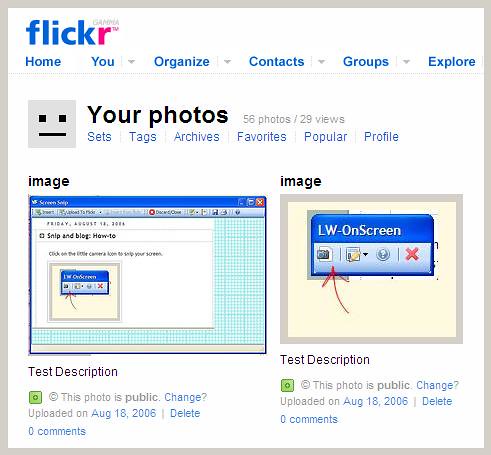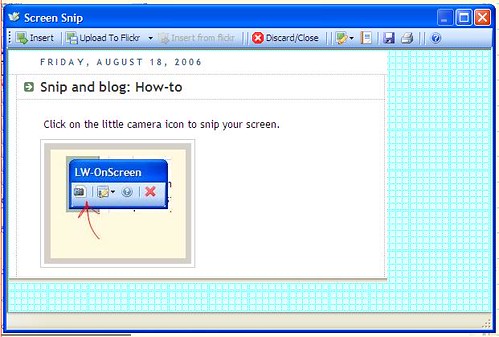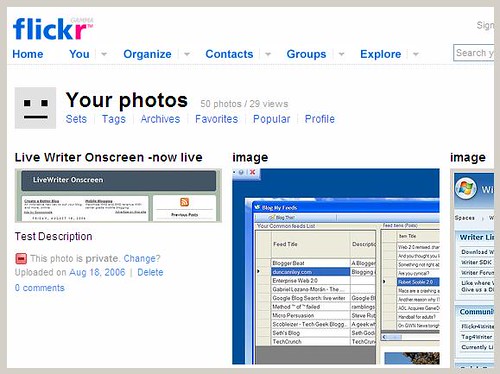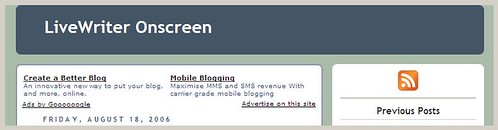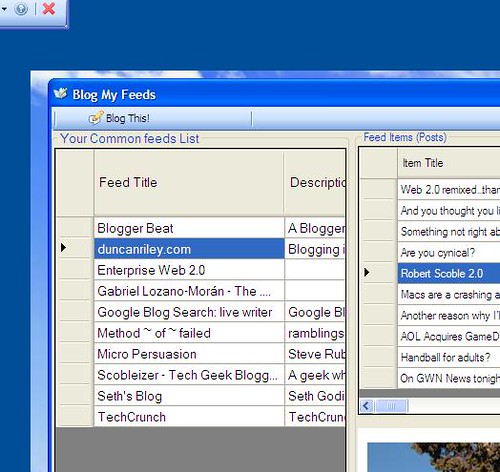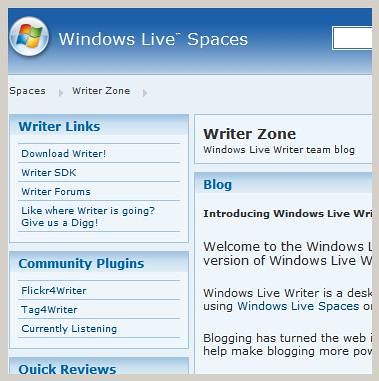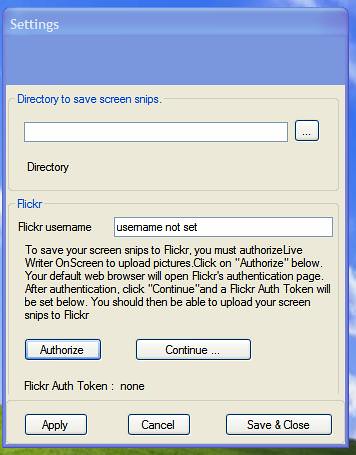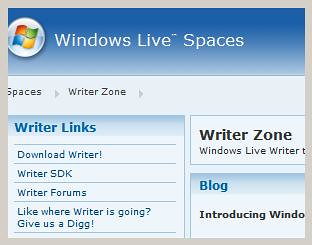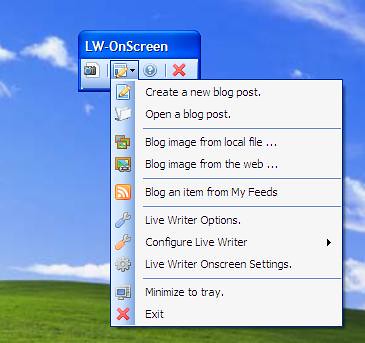You need a flickr account to upload images to flickr.
Live Writer Onscreen takes your screen snips and uploads them to your flickr account.
Live Writer Onscreen then uses the web address of your flickr image in your blog post. See below for all the details about images/photos and flickr.
When you authorize LiveWriter OnScreen, an authorization token is set inside LiveWriter OnScreen. This token is how flickr authenticates your access to your flickr account. You only need to authorize LiveWriter OnScreen once after installation. Because of this interesting authentication scheme used by the flickr API, LiveWriter OnScreen does not require your flickr username and password to upload screen snips to flickr. Very cool.
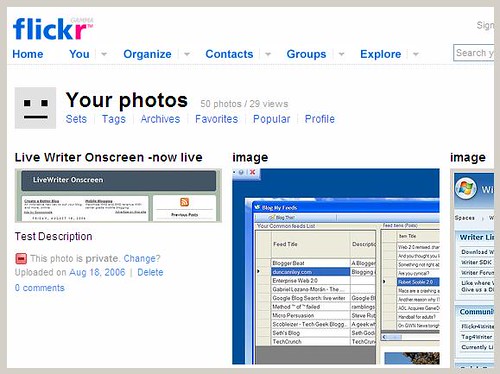
How many photos can I upload for free?
When you have a free Flickr account, you can upload 20MB worth of photos each calendar month. This is a bandwidth limit, and not an amount of space that you have to play with on Flickr servers.
Your bandwidth allowance is reset to zero at midnight in Pacific Time Zone (Flickr HQ time) on the first of each calendar month.
Deleting photos will never recover any of your monthly upload limit. To find out what your limit is at for the current month, go to your upload page.
If you find yourself hitting your limit, you might like to get a Pro account. If that's not for you, you can shoot your photos at a lower resolution or resize them to be more "web-friendly" (like 300KB instead of 5MB).
see full details at flickr
Is there a limit on the number of photos I can have?
No. There is only a limit to how many will display at any one time (the most recent 200 photos in your photostream), and this is only a limit if you have a Free Account.
If you have Free Account, your upload bandwidth is limited to 20 MB per month. You can see how much bandwidth you've used by going to the upload page.
If you upgrade to a Pro Account, all the photos you add to Flickr will be permanently available for your friends and family to see.
Are the limits on file sizes or file types for uploads?
If you have a free account, each photo you upload must be less than 5MB in size. If you have a pro account, each file must be less than 10MB.
Flickr officially supports JPEGs, non-animated GIFs and PNGs. You may also upload TIFFs and some other file types, but they will automatically be converted to and stored in JPEG format.
As you publish photos they are compressed and re-sized by Flickr (if necessary) in the following sizes:
- 75x75 pixels
- 100 pixels (on the longest side)
- 240 pixels
- 500 pixels
- Large
- And the original size (if you hold a pro account)
You can access all of these sizes for a photo via a link under the photo title labelled 'All Sizes' on its individual page. There's also a link labelled "See different sizes" under the Additional Information heading.
We also store your high-resolution originals for you if you have a Pro Account, which you (and your friends with Pro Accounts) can download again at anytime. All Pro Account holders can access public photos and download the high-resolution (original) size, unless you specify who has access to the downloadable image.
Can I access my original images?
We do resize your photos to more web-friendly dimensions. Each image has a 75x75 pixel thumbnail, a 120 px, a 240 px, a 500 px and a 1024 px version (that's the length of the longest side), as well as your original file.
When you are viewing an individual photo's page, you will see a link under the photo title labelled 'All Sizes' that links to a page where you can view each of these sizes, and download them if you wish.
If you have a free account, no-one (including you) can access your original file. If you choose to upgrade to Pro they will become available.
If you have a pro account, your original files are available for download. There is a global setting in your account where you can specify who you will allow to download originals: Only You, Your Friends and/or Family, Your Contacts, Any Flickr User (Recommended), or Anyone.
Also, if you have attached any sort of Creative Commons license to your photo, this assumes that you're OK with sharing the photo, and therefore, makes the original available to anyone who wants it.